Windows 10 Delivery Suboptimization
If you have Windows 10 systems in your network you could have major network issues due to a default setting Microsoft has enabled in the update settings called Delivery Optimization. While Delivery Optimization may be a good thing for Microsoft, it could be seriously bad for your network and internet bandwidth.
Microsoft says "Windows Update Delivery Optimization lets you get Windows updates and Windows Store apps from sources in addition to Microsoft. This can help you get updates and apps more quickly if you have a limited or unreliable Internet connection. And if you own more than one PC, it can reduce the amount of Internet bandwidth needed to keep all of your PCs up-to-date. Delivery Optimization also sends updates and apps from your PC to other PCs on your local network or PCs on the Internet." While this may be true in some situations, our testing shows otherwise. We've seen 70 Gbps internet connections reduced to less than 3 Mbps when Delivery Optimization is enabled. Our research has not determined the exact cause, but we can say that disabling Delivery Optimization resolved the bandwidth issue.
How do I turn Delivery Optimization off?
Here’s how:
- Go to Start windows logo, then Settings > Update & security > Windows Update, and then select Advanced options.
- On the Advanced options page, select Choose how updates are delivered, and then use the toggle to turn Delivery Optimization off. When turned off, you'll still get updates and apps from Windows Update and from the Windows Store.
If you’d just like to stop downloading updates and apps from PCs on the Internet, select PCs on my local network.
Our recommendation for now is to disable Delivery Optimization on all Windows 10 systems at this time. Obviously testing is recommended and needed for every specific deployment. So, give us a call and we can do this for you or check your Windows update settings and test disabling Delivery Optimization to see if you get better performance from your networks.